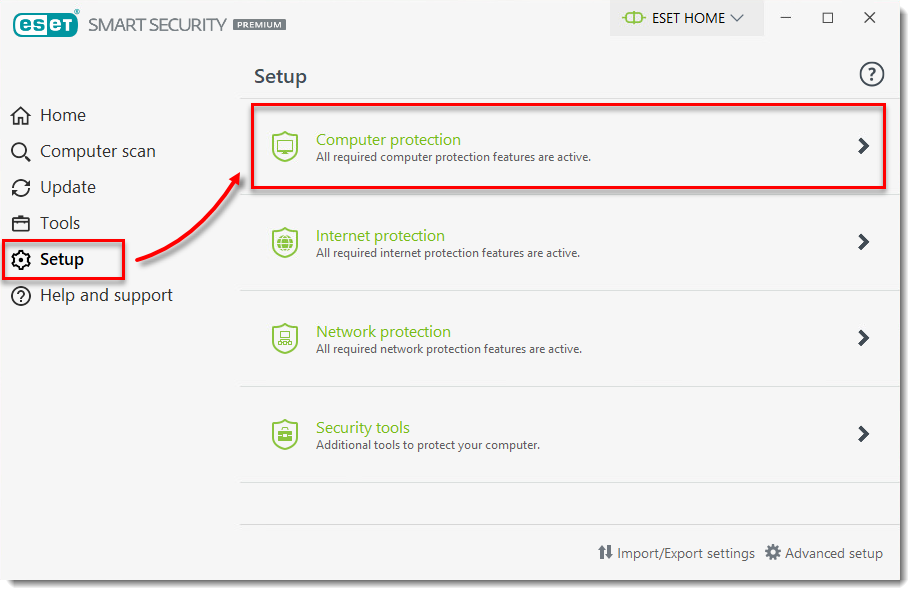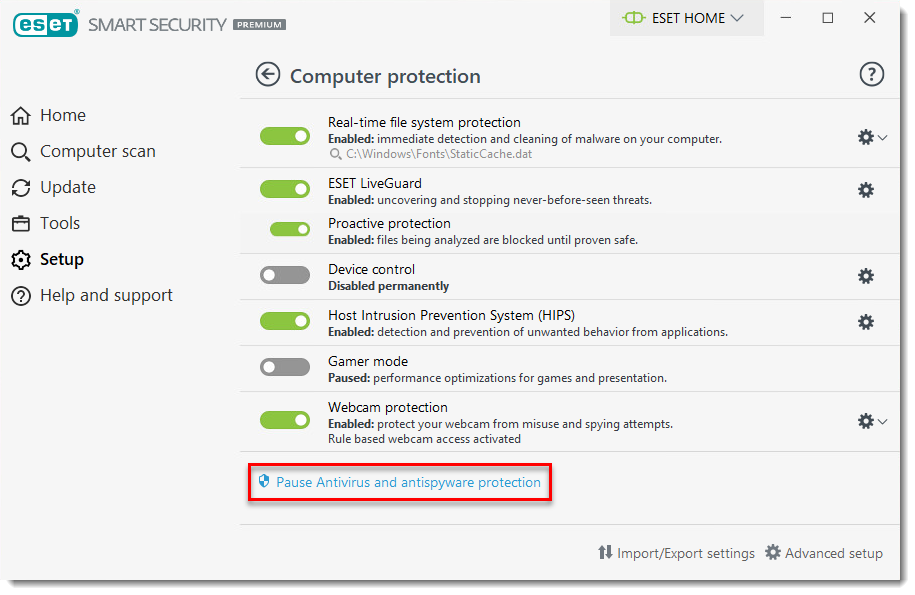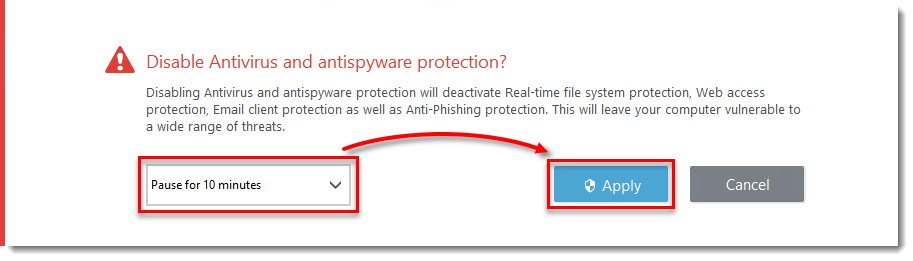Influence by 3rd-Party Anti-Virus Software
Many 3rd-party Anti-Virus software solutions are actively or passively blocking coDiagnostiX, or manipulating and interfering with coDiagnostiX as a whole or individual functions:
1) Exclude coDiagnostiX from monitoring of AV application
2) Additional Troubleshooting
If this is not possible, the customer must contact their IT or AV manufacturer's customer support to provide the coDiagnostiX exceptions.
Some AV programs have additional modules who keep interfering with coDiagnostiX, even if all folders and exe files are added to a whitelist. It's good to test the behavior of coDiagnostiX with all AV-modules turned off first. If coDiagnostiX isn't working by deactivating one module after the other but we are still unable to pinpoint the exact AV module responsible for issues, the customer needs to contact either their IT department or the support of the installed AV software.
3) Microsoft Defender
We regularly test coDiagnostiX for compatibility with Microsoft Defender. For other AV-Tools, we cannot guarantee a fluent user experience.
We can't directly recommend a specific software, however we have alot of good feedback from customers who use Microsoft Defender. Using the Microsoft Defender is worth a try if there are reoccurring and persistent issues in coDiagnostiX which are related to 3rd-party Anti-Virus software.
4) Example "ESET Anti-Virus" application
Example on how to turn off modules, which are know to interfere with coDiagnostiX functions, in "ESET Anti-Virus":